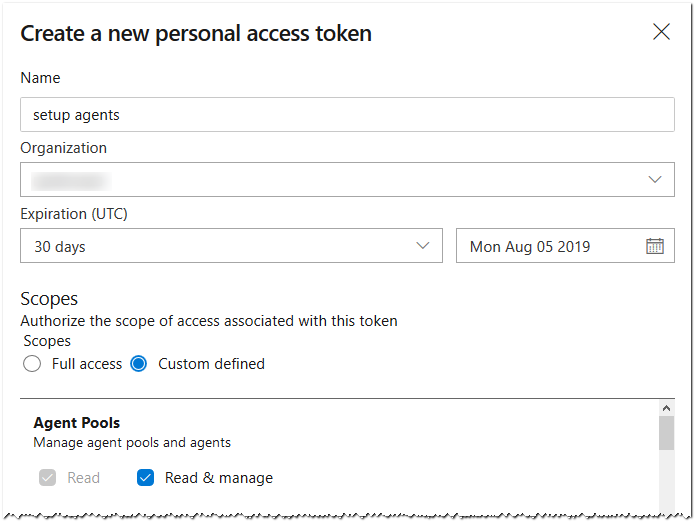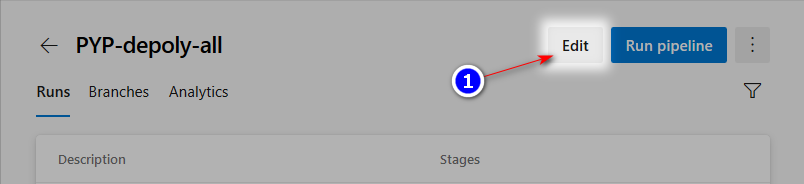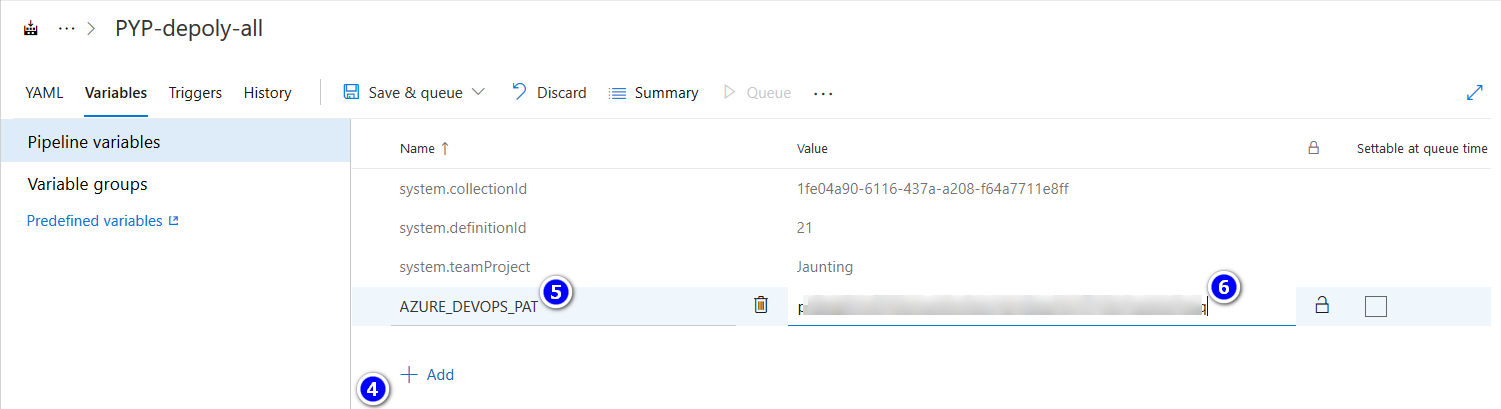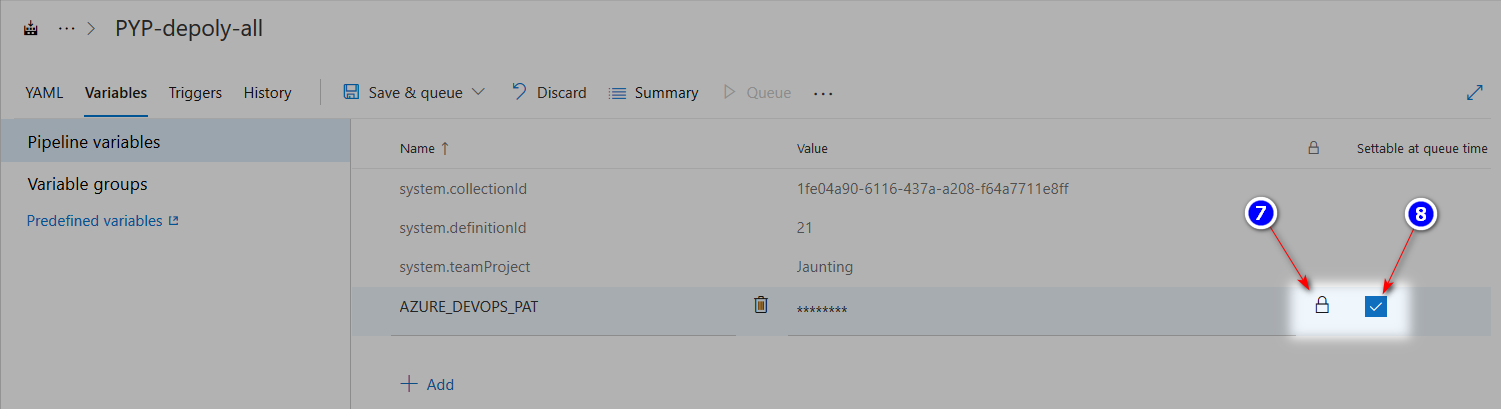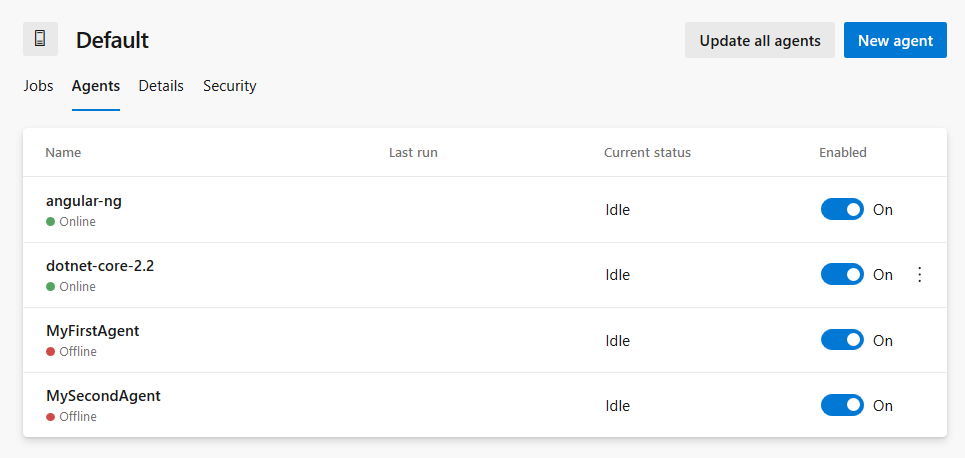Meta-pipelines - Part 4 - Deploy and Run
13 Sep 2019 - Giulio Vian - ~5 Minutes
In the previous instalment we built custom Docker images for Azure Pipelines/TFS Agents. In this post, we will explore the lifecycle of Docker containers running such images.
Container Deploy Pipeline
This pipeline is more complex than the previous requiring 4 actions:
- checking if the agent (rectius the container running the agent) is running
- If so, stop and remove the container
- Pulling the image from the selected Docker Registry
- Starting the container with the proper parameters.
While logically at third place, the pull operation does not interfere with running containers. This means that we can minimize downtime by making the stop-start sequence contiguous.
Again, we use a generic template plus a YAML build that uses it. The template has six steps, fleshing out the four actions.
The parameters should be obvious except the distinction between docker_registry and docker_registry_connection. The former is the hostname of the Docker Registry, the latter is the name for the connection in Azure DevOps.
Hostname is part of the image name, while the connection name is used in the Docker login step.
I recommend naming the connection the same as the Hostname.
Another interesting couple of parameters is os vs os_tag: the former is the conventional name for the Host OS and Container platform, while the latter is the Agent Capability Agent.OS.
parameters:
os: ''
os_tag: ''
toolchain: ''
toolchain_version: ''
container_name_suffix: ''
repo_docker_path: 'src/agents/docker'
image_name_prefix: 'azure-pipelines-agent'
docker_registry: ' mydemo.azurecr.io'
docker_registry_connection: 'mydemo.azurecr.io'
jobs:
- job: 'deploy_${{ parameters.os }}'
pool:
name: MakeAgents
demands:
- 'agent.os -equals ${{ coalesce( parameters.os_tag, parameters.os ) }}'
variables:
docker_image_id: '${{ parameters.docker_registry }}/${{ parameters.image_name_prefix }}/${{ parameters.os }}/${{ parameters.toolchain }}:${{ parameters.toolchain_version }}'
container_name: '${{ parameters.toolchain }}-${{ parameters.toolchain_version }}${{ parameters.container_name_suffix }}'
steps:
- powershell: |
echo Must define AZURE_DEVOPS_PAT variable!
exit 1
condition: eq(variables['AZURE_DEVOPS_PAT'], '')
env:
AZURE_DEVOPS_PAT: '$(AZURE_DEVOPS_PAT)'
- task: Docker@2
displayName: Login to Docker Registry
inputs:
command: login
containerRegistry: '${{ parameters.docker_registry_connection }}'
- task: Docker@2
displayName: 'Pull $(docker_image_id)'
inputs:
command: pull
arguments: '$(docker_image_id)'
- powershell: |
$ContainerName = "$(container_name)"
$res = docker ps --format "{{.ID}}" --filter "name=$ContainerName"
$value = if ($res -eq $null) { "false" } else { "true" }
Write-Host "ContainerIsRunning=$value"
Write-Output "##vso[task.setvariable variable=ContainerIsRunning;]$value"
displayName: 'Check if container $(container_name) is running'
- task: Docker@2
displayName: 'Stop running container $(container_name)'
inputs:
command: rm
arguments: '--force $(container_name)'
condition: and(succeeded(), eq(variables['ContainerIsRunning'], 'true'))
- task: Docker@2
displayName: 'Run container $(container_name)'
inputs:
command: run
arguments: '--name=$(container_name) --restart=always --env AZP_URL --env AZP_TOKEN --env AZP_POOL --env AZP_AGENT_NAME --detach $(docker_image_id)'
env:
AZP_URL: '$(System.TeamFoundationCollectionUri)'
AZP_TOKEN: '$(AZURE_DEVOPS_PAT)'
AZP_POOL: 'Default'
AZP_AGENT_NAME: '$(container_name)'
The template requires the MakeAgents Pool and specific Container platform for the image.
After checking if the AZURE_DEVOPS_PAT is set (the YAML Template has no provision to require a mandatory global variable), the template pulls the image from the Registry; this can be the most expensive operation.
To check if a container with the same name is running on the host, the PowerShell script parses the output of docker ps and sets the ContainerIsRunning variable.
This variable is used to conditionally execute docker rm --force to forcibly stop the container.
With a clean state, the template can finally start the container.
Run the container
The first notable thing is the --restart=always to tell Docker to restart the container in all case, included a host machine reboot. This gives a degree of resilience in case of crashes but can hide issues: if the container has a configuration error, Docker will insist restarting the container. This scenario becomes visible in Azure Pipelines, a minute or two after the pipeline completes successfully: the agent stays offline, when replacing an existing agent, or never shows up.
In such case, connect to the host server, via RDP or SSH, and run docker logs <container-name> to see the error output.
The --detach option to start the container process asynchronously and freeing the host agent to complete the build. As a consequence, the container may starts successfully but fails after some seconds trying to execute the agent configuration or running the agent.
To avoid explicit display of environment variables in Azure Pipeline logs, the Task sets the environment variables and instructs Docker to forward those to the container.
Remember that the values will be easily accessible from the host machine. Typing docker inspect dotnet-core-2.2 outputs all environment variables, including AZP_TOKEN (see below).
[
{
"Id": "73dab022f7c304a6f9e7db6d8d83464b2b4e269c7a894436868135bd52c9ee19",
"Created": "2019-07-13T21:06:09.1351118Z",
"Name": "/dotnet-core-2.2",
"Platform": "windows",
"Config": {
"Hostname": "73dab022f7c3",
...omiss...
"Env": [
"AZP_URL=https://dev.azure.com/giuliovaad/",
"AZP_TOKEN=p**************************************************q",
"AZP_POOL=Default",
"AZP_AGENT_NAME=dotnet-core-2.2",
"dotnetcore_2.2=true",
"AZP_WORK=_work",
"VSO_AGENT_IGNORE=VSO_AGENT_IGNORE,AZP_AGENT_NAME,AZP_URL,AZP_TOKEN,AZP_POOL"
],
},
...omiss...
}
]
Using the Template
The pipeline invokes the same template passing which agent we want to start. The os_tag is necessary to match the host.
trigger:
batch: true
paths:
include:
- src/agents/*
jobs:
- template: templates/deploy-image.yaml
parameters:
os: 'windows'
os_tag: 'Windows_NT'
toolchain: 'dotnet-core'
toolchain_version: '2.2'
- template: templates/deploy-image.yaml
parameters:
os: 'linux'
toolchain: 'angular'
toolchain_version: 'ng'
Each template invocation runs in parallel, being a Pipeline Job.
If you want to start additional copies of the same agent, use the container_name_suffix parameter to make the name unique. For example you can add this invocation to the above pipeline.
- template: templates/deploy-image.yaml
parameters:
os: 'windows'
os_tag: 'Windows_NT'
toolchain: 'dotnet-core'
toolchain_version: '2.2'
container_name_suffix: '_bis'
You can organize your pipelines in a different way to avoid restarting all the agents more or less at the same time. For example you can use a build definition for each agent toolchain.
Secret variable for PAT
The template requires an Azure DevOps Personal Access Token or PAT to register an agent in the Pool. The PAT must have Read & manage permission at Agent Pools scope.
This variable cannot be defined in YAML and must be added to the Pipeline Definition manually.
Keep in mind that this variable is easily accessible from the Host machine using docker inspect command.
What’s next
If we run the above pipeline successfully, we should see, in Azure Pipelines Default Agent Pool, two additional agents.
In future posts we will use go back to the host machines and try to automate those too.